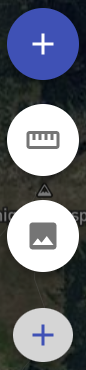Add and Edit Points Mode
Here you will learn how to use the Add/Edit mode.
Adding Points
You can add measurement points, lines and polygons.
Adding Points with Antenna
- Set up your antenna by following the steps outlined in this tutorial.
- Supply power to your antenna (either by battery or by connecting it to you phone)
- Connect to your antenna by clicking on the Bluetooth symbol on the top bar and selecting PhotoPoint Antenna
- Wait until you have sufficient signal
- Click the Save Icon on the bottom right
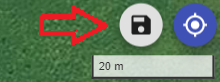
- Select your measurement type (Point, Line, Polygon, ...) and click on next
- Click the measure button below the coordinates.
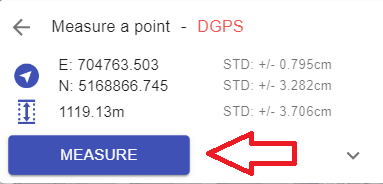
Adding Points without Antenna
To add points without an antenna follow these steps:
- Select the Plus Icon by hovering over the button all the way to the left.
- Click in the map to set a point and enter a name for the point
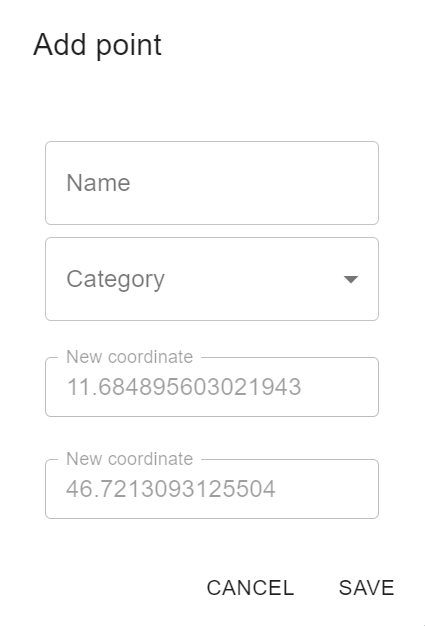
Editing Points
To edit points you need to enter the Add/Edit mode of the map by choosing the Plus Icon in the Speeddial on the bottom left. Next either click on the point you want to edit or select the point in the points table and click the Pen Icon